How to Fix WordPress Email Delivery with MakeSMTP & WP Mail SMTP
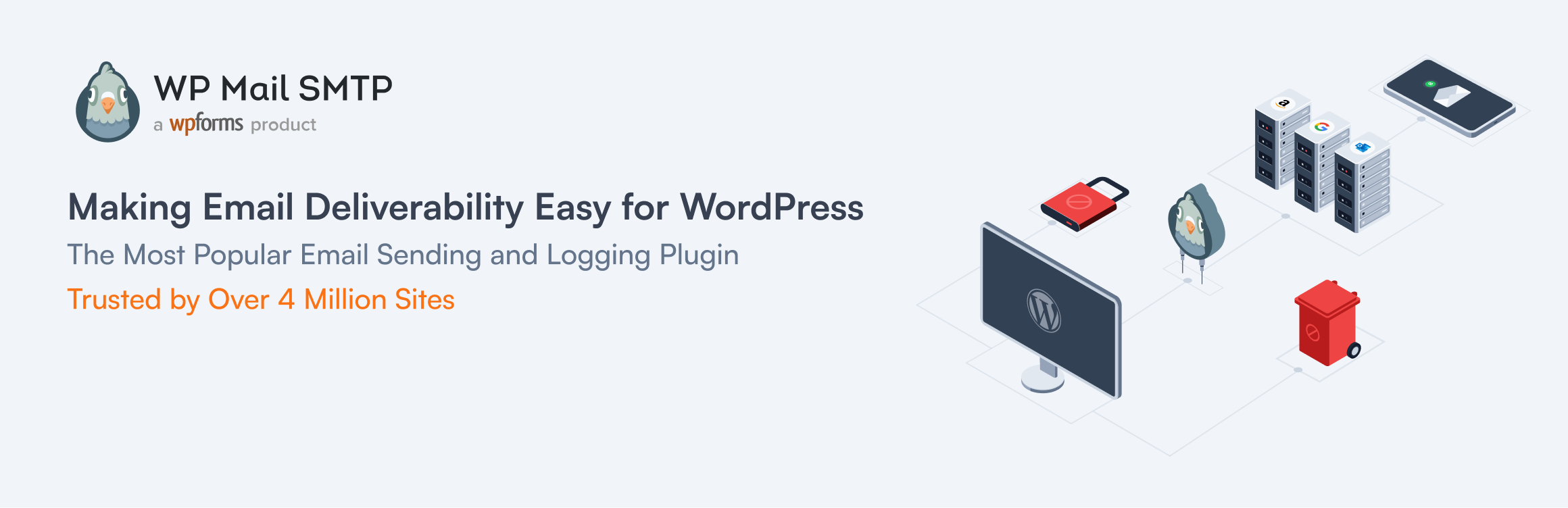
Email delivery issues can be a headache for WordPress site owners. If you've ever found yourself wondering why contact form submissions aren't reaching you or why password reset emails never arrive, you're not alone! In this guide, I'll walk you through setting up MakeSMTP with the popular WP Mail SMTP plugin to solve these problems once and for all.
Why Your WordPress Site Needs a Proper SMTP Service
Before diving in, let's talk about why this matters. WordPress uses the PHP mail function by default, which often gets blocked by hosting providers or lands in spam folders. Using a dedicated SMTP service like MakeSMTP gives you:
- Higher deliverability rates (your emails actually reach inboxes!)
- Detailed tracking and analytics
- Protection for your domain reputation
- Compliance with email authentication standards
What You'll Need
- A WordPress website (obviously!)
- Admin access to your WordPress dashboard
- A MakeSMTP account (with your SMTP credentials ready)
- 10-15 minutes of your time
Step 1: Install the WP Mail SMTP Plugin
First, let's get the right plugin installed:
- Log into your WordPress admin dashboard
- Navigate to Plugins > Add New
- Search for "WP Mail SMTP"
- Click Install Now next to the plugin by WPForms
- After installation completes, click Activate
Step 2: Gather Your MakeSMTP Credentials
Before configuring the plugin, you'll need your MakeSMTP credentials:
- Log in to your MakeSMTP dashboard
- Go to SMTP Credentials in the sidebar
- Note down these important details:
- SMTP Host:
smtp.makesmtp.com
- SMTP Port:
587
- Encryption:
TLS
- Your SMTP username
- Your SMTP API key/password
Step 3: Configure WP Mail SMTP
Now for the fun part - connecting everything together:
- In your WordPress dashboard, go to WP Mail SMTP > Settings
- Under Mail, enter the email address you want to send from (this should match your MakeSMTP sender email)
- Enter a recognizable name for the From Name field
- In the Mailer section, select Other SMTP
- Scroll down to the Other SMTP section and enter:
- SMTP Host:
smtp.makesmtp.com
- SMTP Port:
587
- Encryption: Select
TLS
- Authentication: Set to
ON
- SMTP Username: Enter your MakeSMTP username
- SMTP Password: Enter your MakeSMTP API key/password
- Scroll down and click Save Settings
Step 4: Test Your Configuration
Let's make sure everything is working properly:
- After saving your settings, go to the Email Test tab
- Enter your email address where you want to receive the test email
- Click Send Email
- Check your inbox for the test email (don't forget to check spam/junk folders just in case)
If the test email arrives successfully, congratulations! Your WordPress site is now configured to send emails through MakeSMTP.
Step 5: Enhance Your Setup (Optional but Recommended)
For optimal email deliverability, consider these additional steps:
- Set up SPF, DKIM, and DMARC records for your domain (if you haven't already). MakeSMTP provides instructions for this in the domain settings section.
- Enable Detailed Email Logging in the WP Mail SMTP plugin to track email success rates.
- Consider using the Email Templates feature in WP Mail SMTP Pro for branded emails.
Troubleshooting Common Issues
Test Email Not Arriving?
- Double-check your SMTP credentials
- Verify your sender email is verified in MakeSMTP
- Ensure your firewall isn't blocking SMTP connections
Emails Going to Spam?
- Set up proper SPF, DKIM, and DMARC records
- Use a consistent sender email address
- Avoid spam trigger words in your subject lines
Wrapping Up
That's it! Your WordPress site is now equipped with professional email delivery capabilities. No more missed contact form submissions or important notifications going missing.
Remember that with MakeSMTP, you can track your email analytics from your MakeSMTP dashboard, giving you valuable insights into open rates, deliverability, and more.
Have questions about this setup? Feel free to reach out to our support team – we're always happy to help you get the most out of your email delivery system!